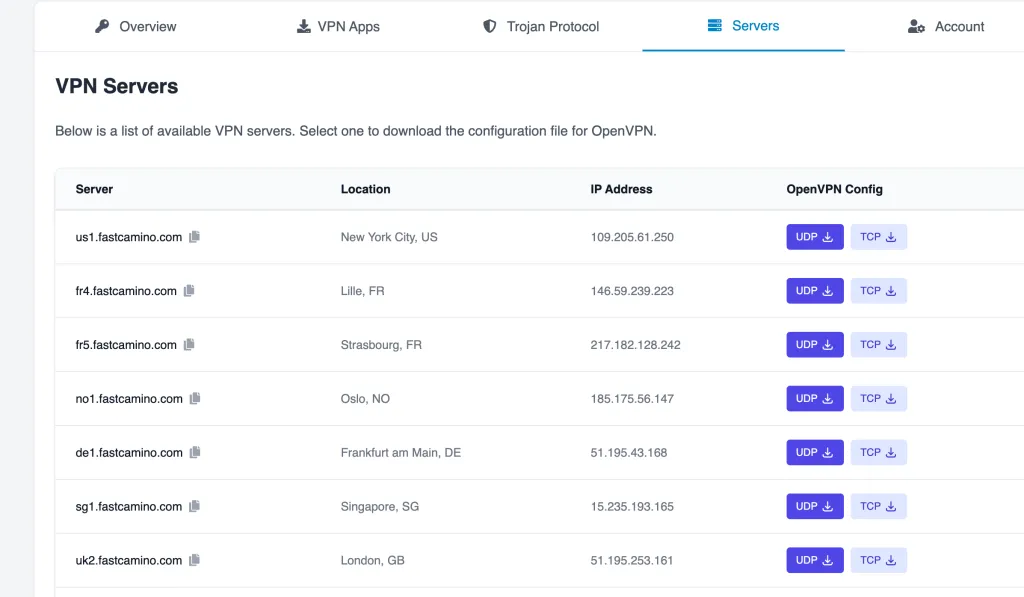Why use IKEv2?
Because IKEv2 is a secure and fast VPN protocol and it’s built right into Windows.
This guide will walk you through setting up IKEv2 VPN on your Windows device using the built-in VPN client.
Why use IKEv2?
Because IKEv2 is a secure and fast VPN protocol and it’s built right into Windows.
This guide will walk you through setting up IKEv2 VPN on your Windows device using the built-in VPN client.
Open VPN Settings Press the Windows key, type VPN, and open the VPN Settings menu.
Add a New VPN Connection Click on Add a VPN Connection.
Enter VPN Details Configure the following settings:
Save and Connect Click Save once you’ve entered the details. Then, select your newly created VPN connection and click Connect.
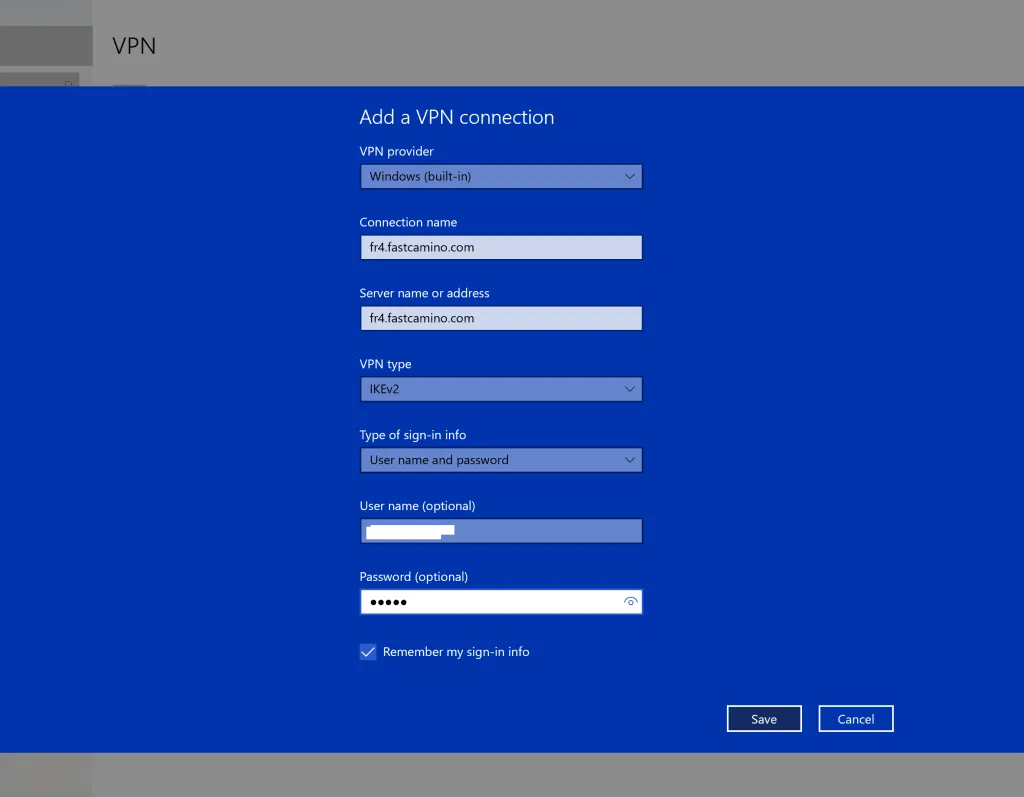
Need a different server?
Visit the Servers Tab in your client area for a full list of available servers.