Why choose Trojan?
Trojan is designed to look like regular HTTPS traffic, making it highly effective at avoiding detection while maintaining great speeds.
The Trojan protocol is an excellent choice, offering both high performance and the ability to bypass network restrictions.
Why choose Trojan?
Trojan is designed to look like regular HTTPS traffic, making it highly effective at avoiding detection while maintaining great speeds.
Access Trojan Configuration In your FastCamino client area, navigate to the Trojan tab and copy your configuration link.
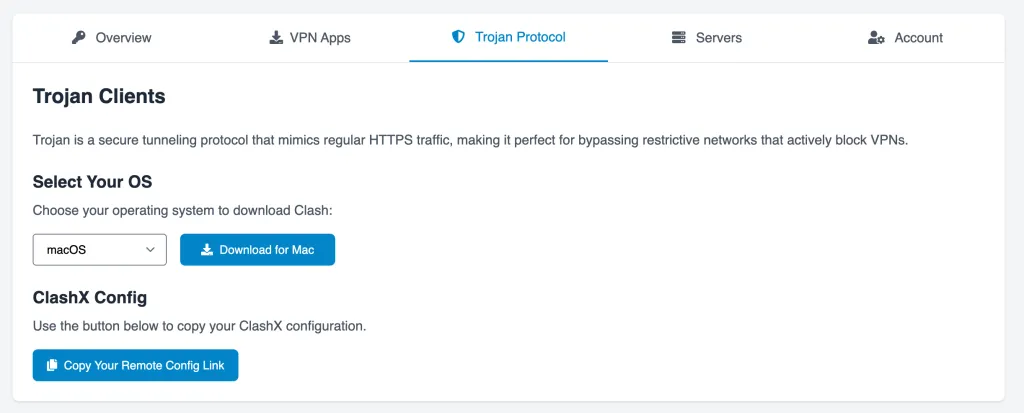
Download and Install the Clash App Download and install the latest version of the ClashX client from the official website.
Copy Your Remote Config Link Go back to your client area and click on “Copy Your Remote Config Link”.
Set Up Remote Config in Clash Open the Clash App and navigate to:
Config > Remote Config > Manage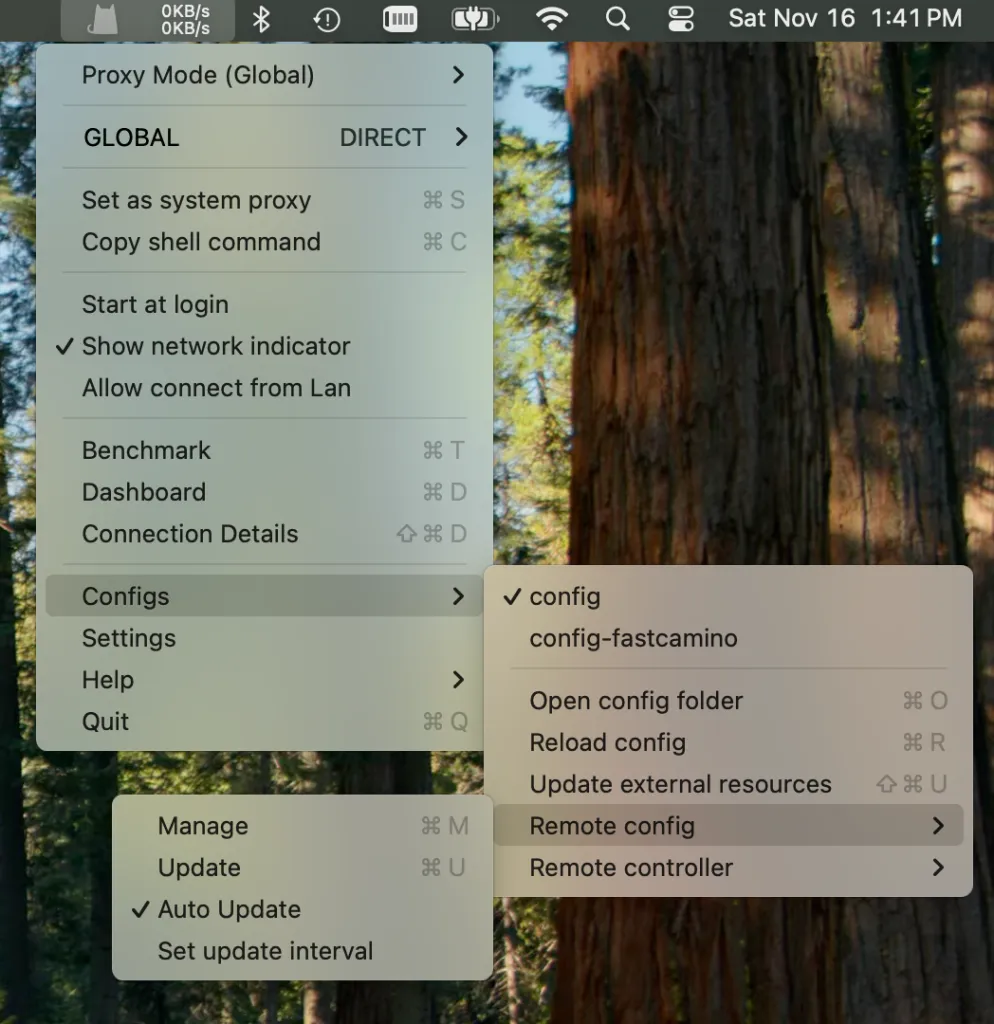
Add and Paste Your Config Link Click Add, then paste your personal config link into the app.
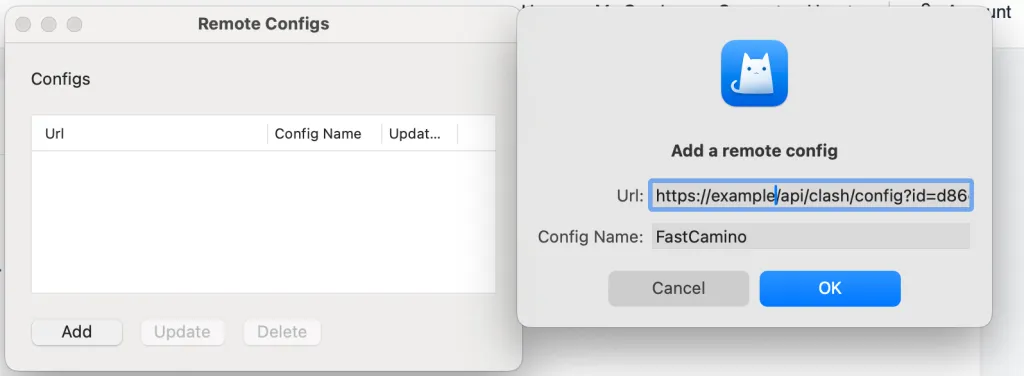
Select a Server and Enable System Proxy Now, select a server and click “Set as System Proxy”.
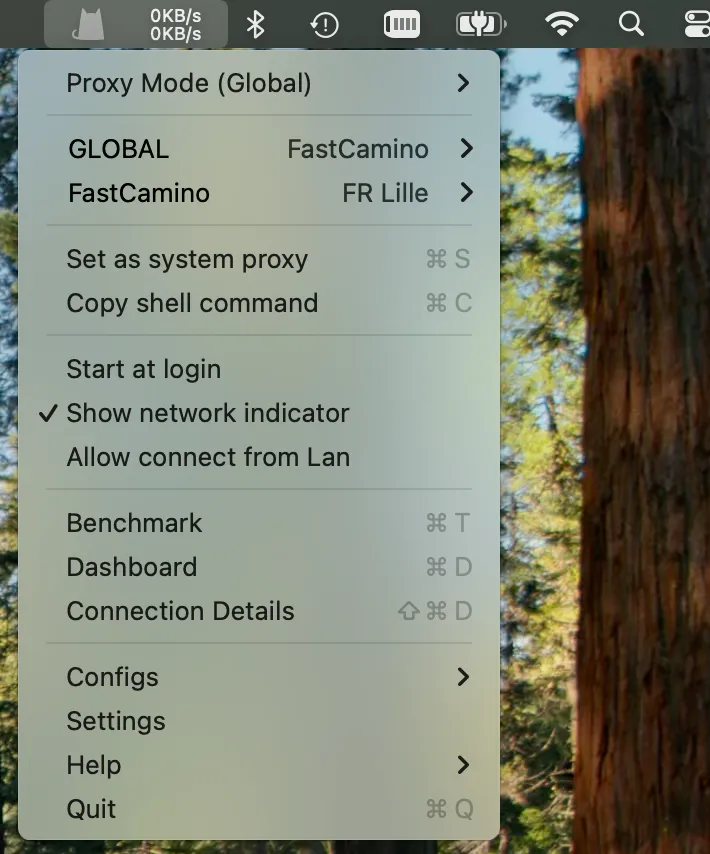
Test Your Connection Open your web browser and visit a geo-restricted website to verify the connection is working.