First-time Setup
When you first launch FastCamino VPN, macOS may ask for permission to add VPN configurations. Click Allow to let the app manage your VPN connections securely.
Download the FastCamino VPN App You can download the app directly from the link below, or from the Downloads section of your client area.
Install the Application
Once downloaded, double-click the .pkg file to launch the installer. Follow the on-screen instructions to complete the installation.
Launch and Sign In Open FastCamino VPN from your Applications folder. Sign in with your FastCamino account credentials.
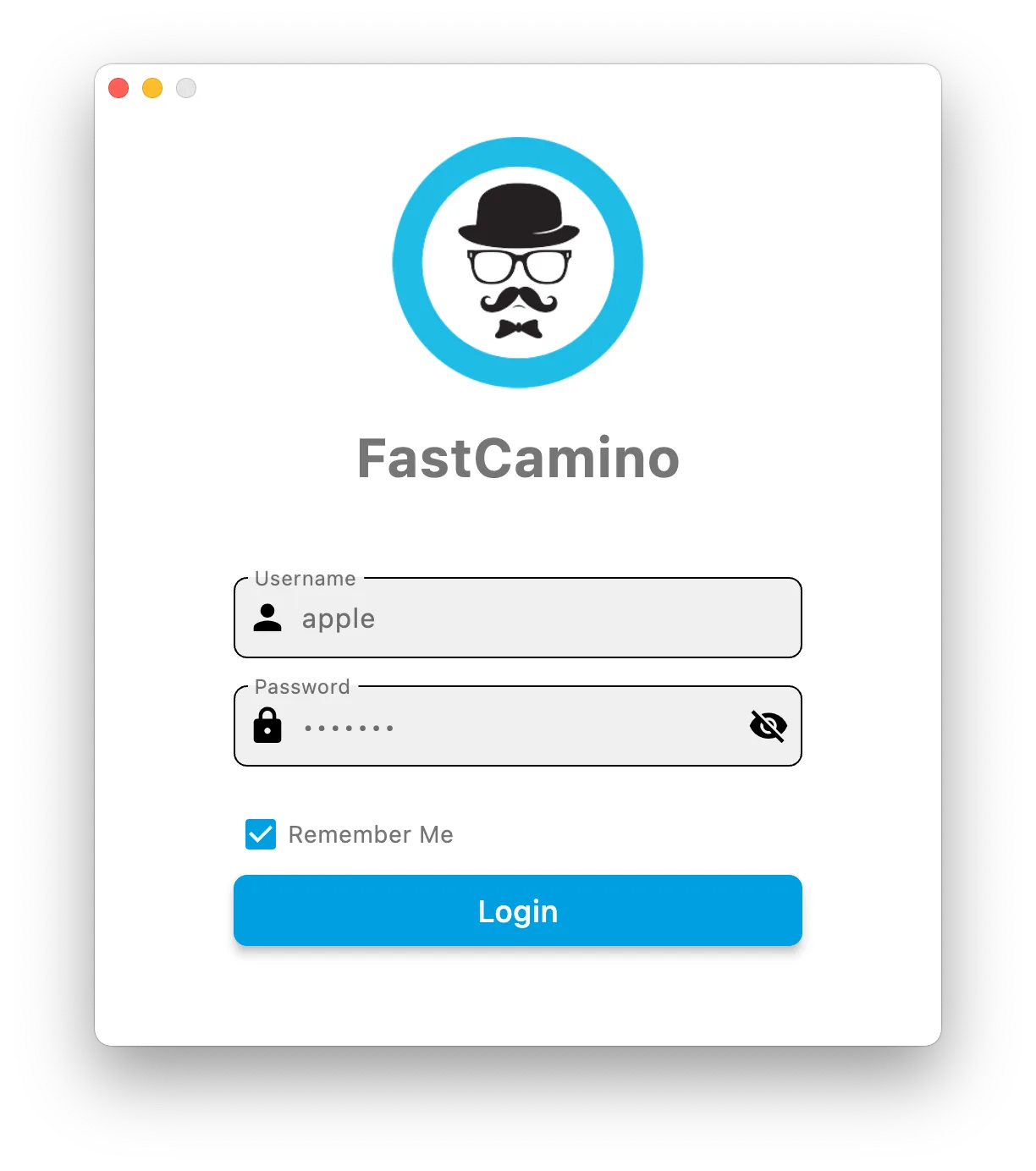
Connect to a Server Choose your preferred server location from the list and click Connect. The app will establish a secure VPN connection automatically.
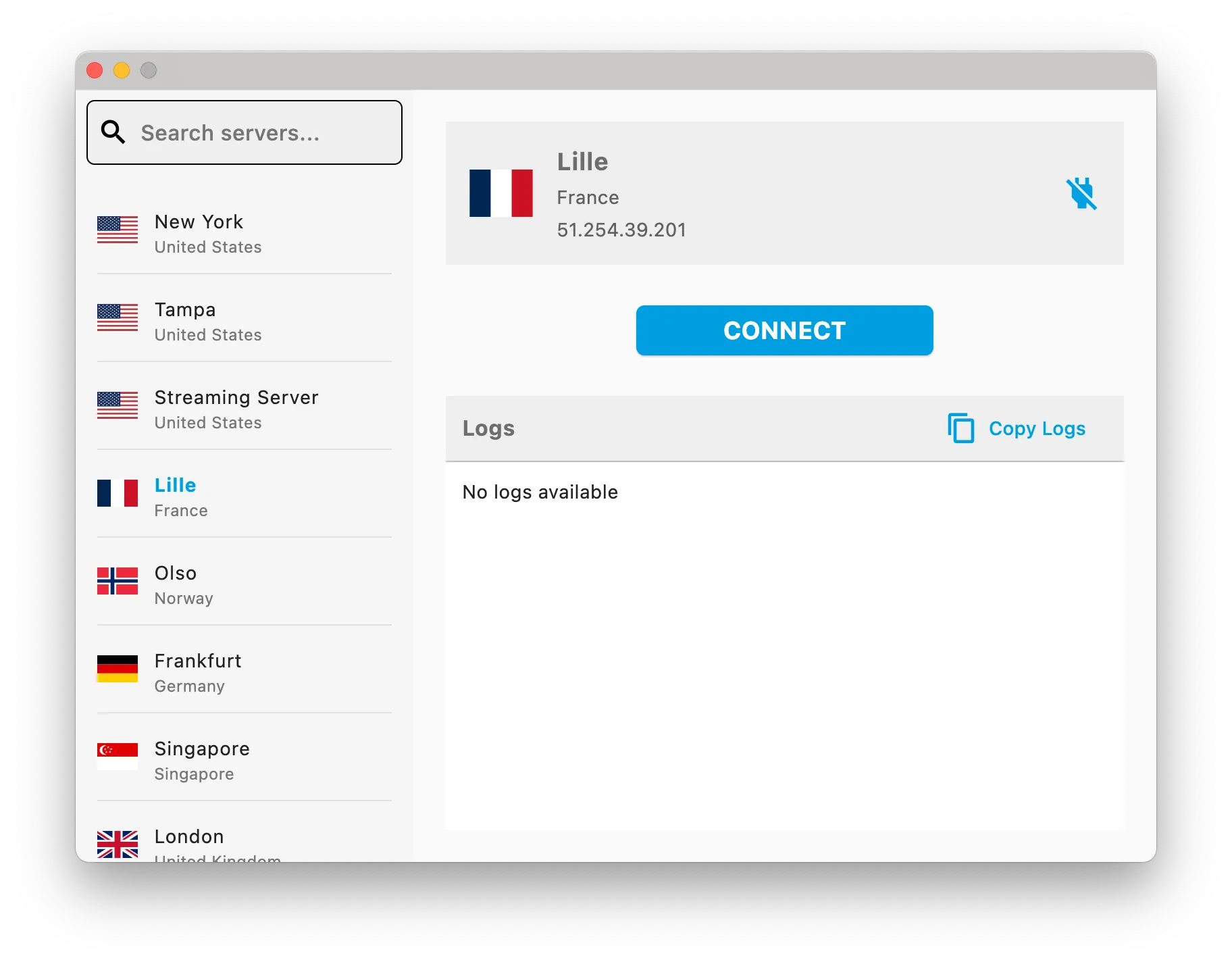
Once connected, the app will show your new IP address and connection status.
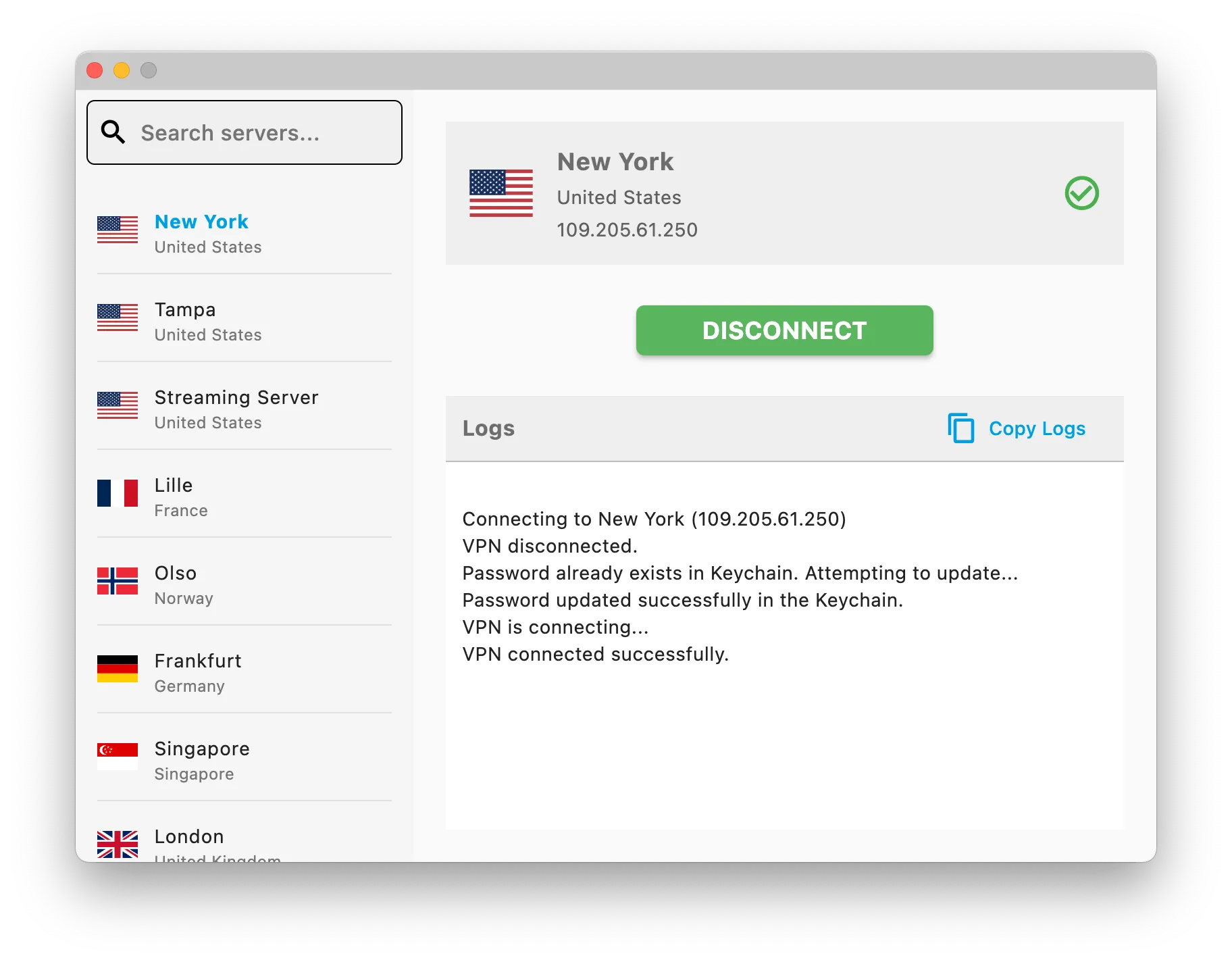
First-time Setup
When you first launch FastCamino VPN, macOS may ask for permission to add VPN configurations. Click Allow to let the app manage your VPN connections securely.
Our macOS app is designed for simplicity and security.
To connect, simply choose a location from the server list and click Connect.
Built-in Security
The app automatically uses the IKEv2 protocol, which is highly secure and stable. It is designed to automatically reconnect if your network changes or the connection is interrupted.
Alternative Setup Methods
Prefer manual configuration? We also support:
However, we recommend the FastCamino VPN app for the best experience!