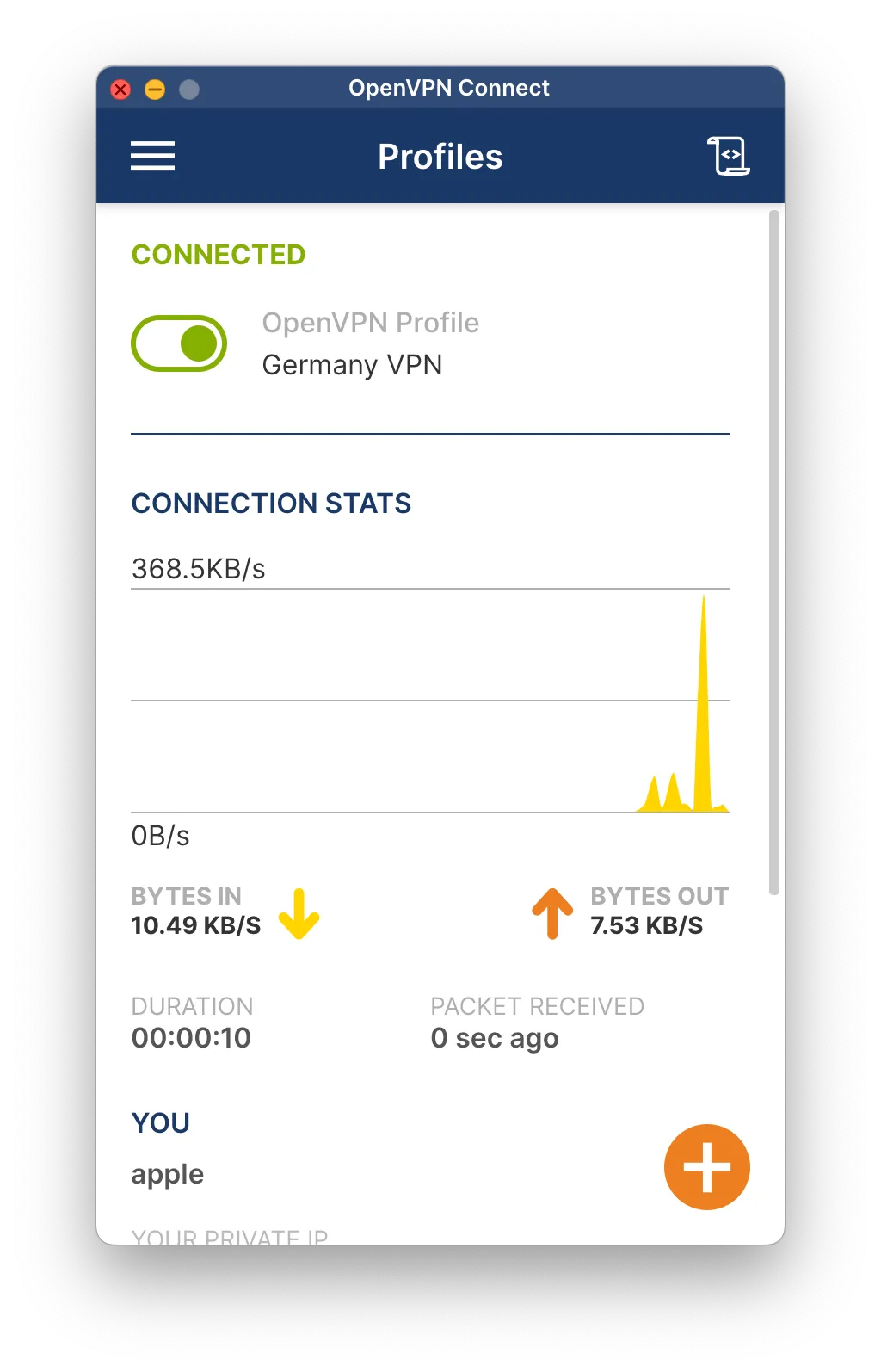When to use OpenVPN
OpenVPN is a versatile and highly secure protocol. It’s an excellent choice if you need to connect to a specific server that requires it or if you’re having trouble with other protocols.
This guide will walk you through setting up a VPN connection on your Mac using the OpenVPN Connect client.
When to use OpenVPN
OpenVPN is a versatile and highly secure protocol. It’s an excellent choice if you need to connect to a specific server that requires it or if you’re having trouble with other protocols.
Download Your Configuration File
Log in to your client area and go to the Servers tab. Find the server you wish to connect to and download its .ovpn configuration file.
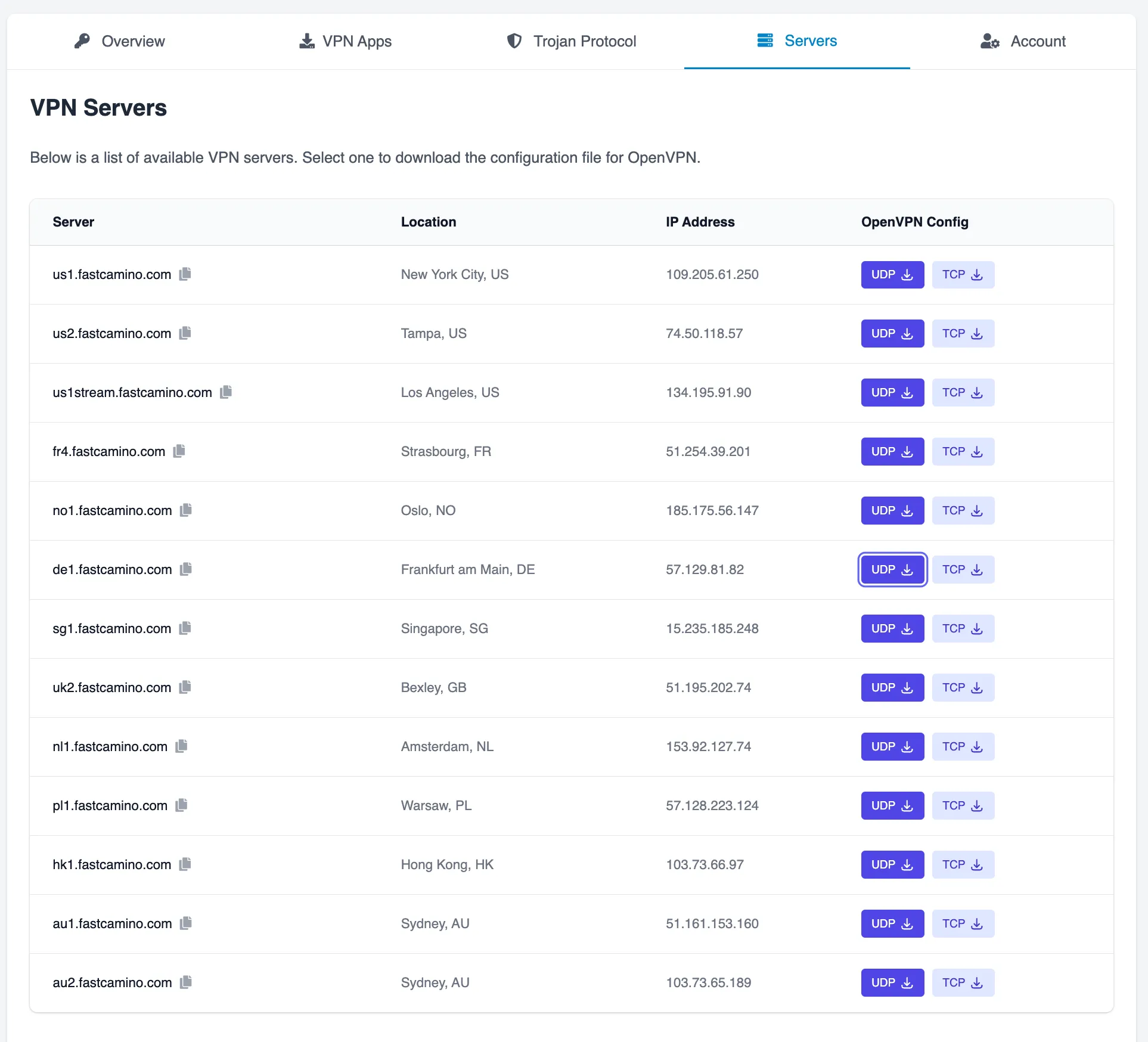
Download OpenVPN Connect Visit the OpenVPN Connect download page and download the appropriate version for your Mac (Intel or Apple Silicon). Install the application once it’s downloaded.
![]()
Import the Configuration File
Launch the OpenVPN Connect app. Go to the Upload File tab and drag and drop the .ovpn file you downloaded in Step 1.
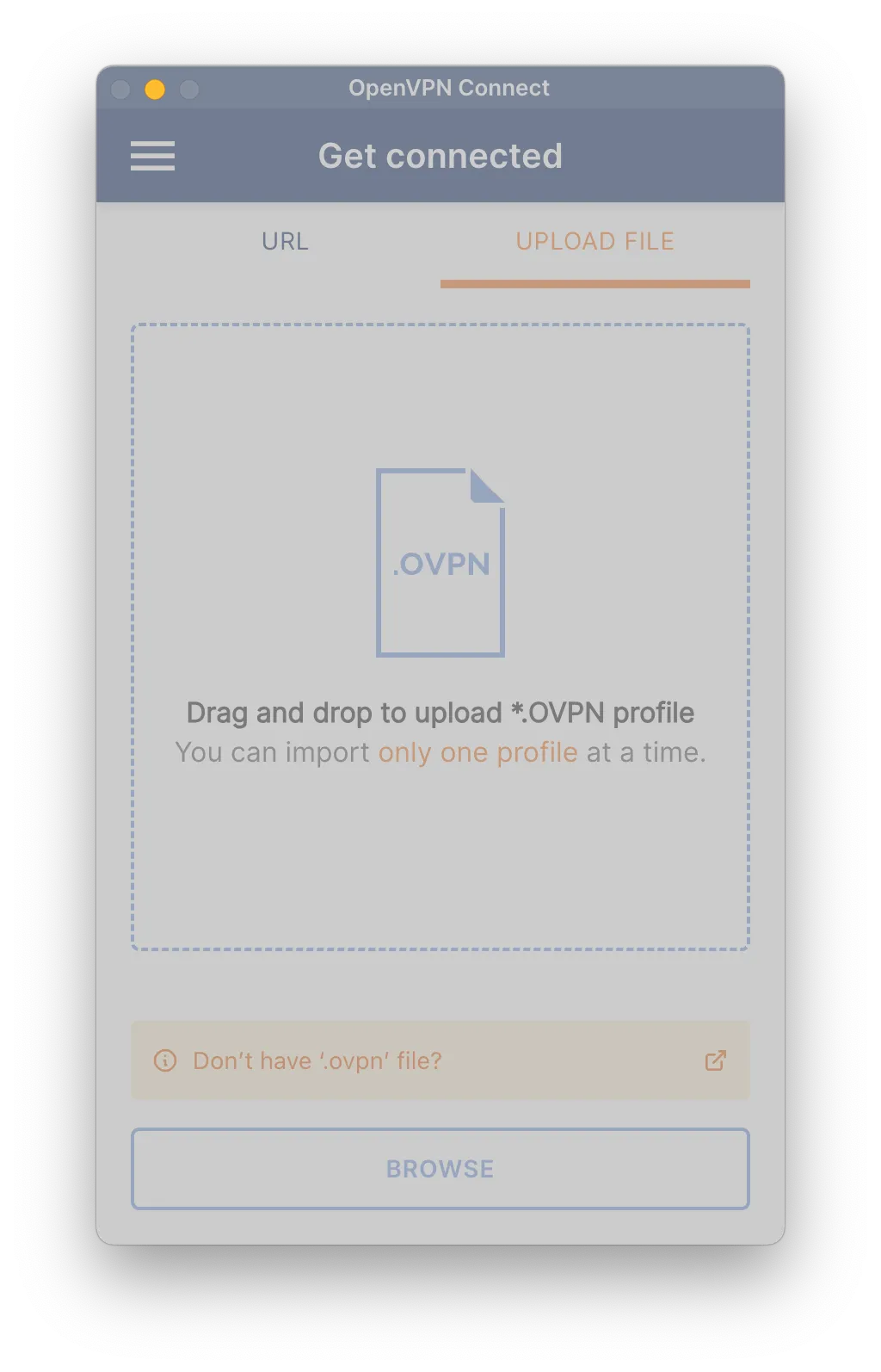
Enter Your Credentials Enter your FastCamino VPN username and password. We recommend checking the “Save password” box for convenience. Click “Connect”.
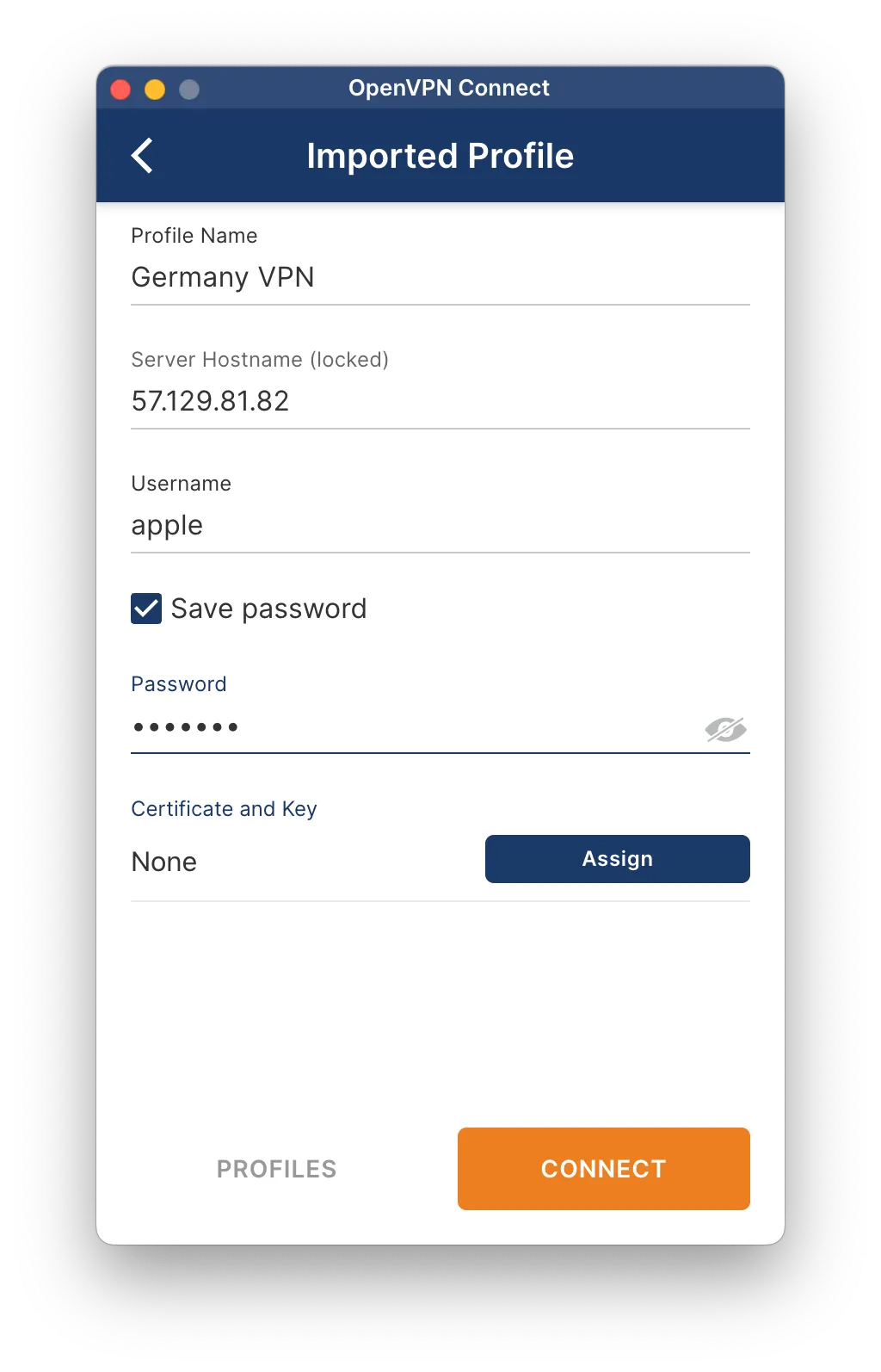
Accept Certificate A warning about a missing external certificate may appear. This is expected. Click “Continue” to proceed.
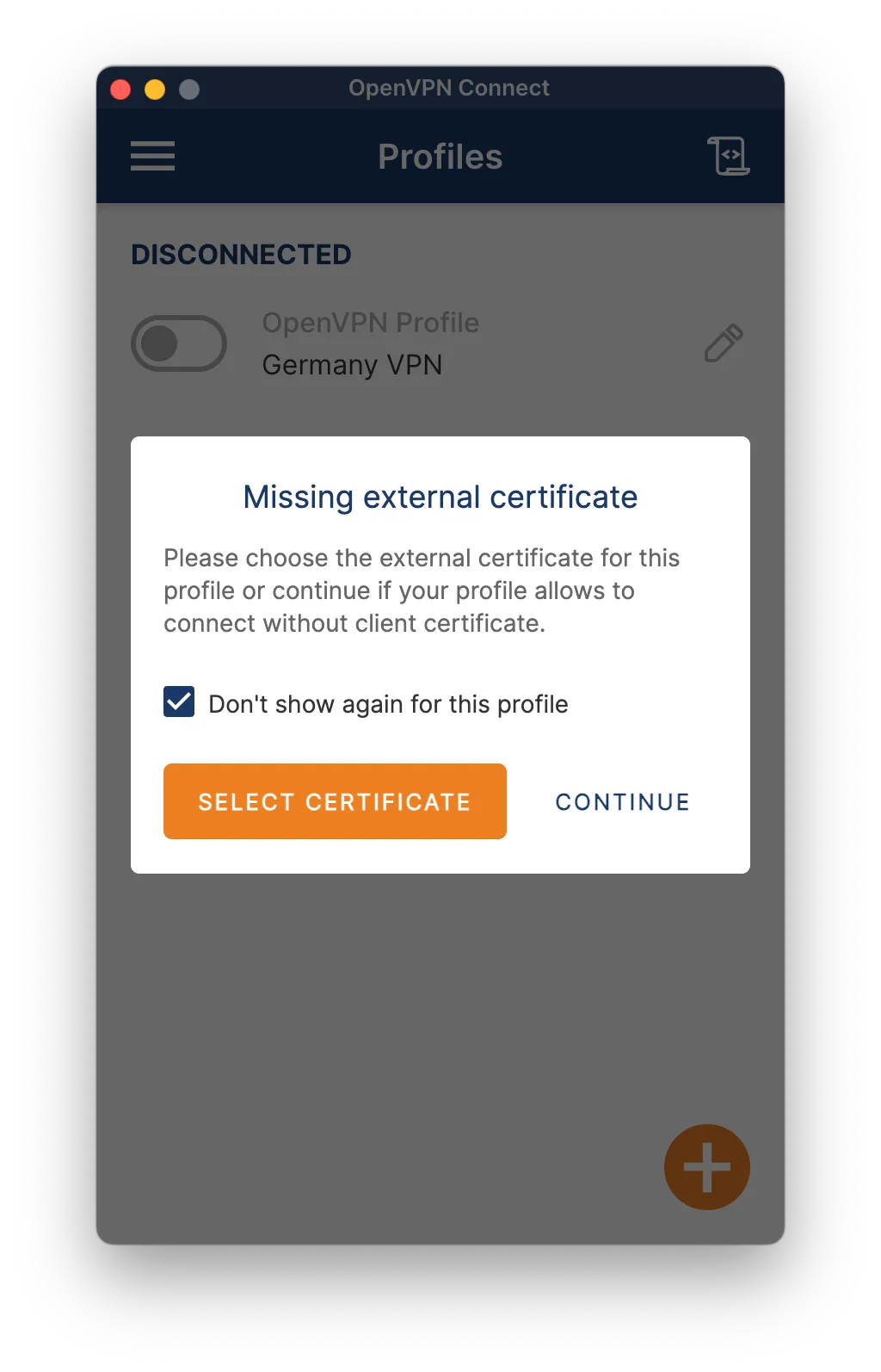
Connected! You are now successfully connected to the VPN. You can manage your connection from the OpenVPN Connect app.