Why use strongSwan?
strongSwan is a reliable, open-source VPN client that’s been thoroughly tested and trusted by millions of users. It offers secure, stable connections and is regularly updated with the latest security features.
IKEv2 provides excellent performance and stability on Android devices. We’ll be using strongSwan, a trusted open-source VPN client that’s specifically optimized for IKEv2 connections.
Why use strongSwan?
strongSwan is a reliable, open-source VPN client that’s been thoroughly tested and trusted by millions of users. It offers secure, stable connections and is regularly updated with the latest security features.
Install strongSwan Open the Google Play Store, search for strongSwan, and install the app.
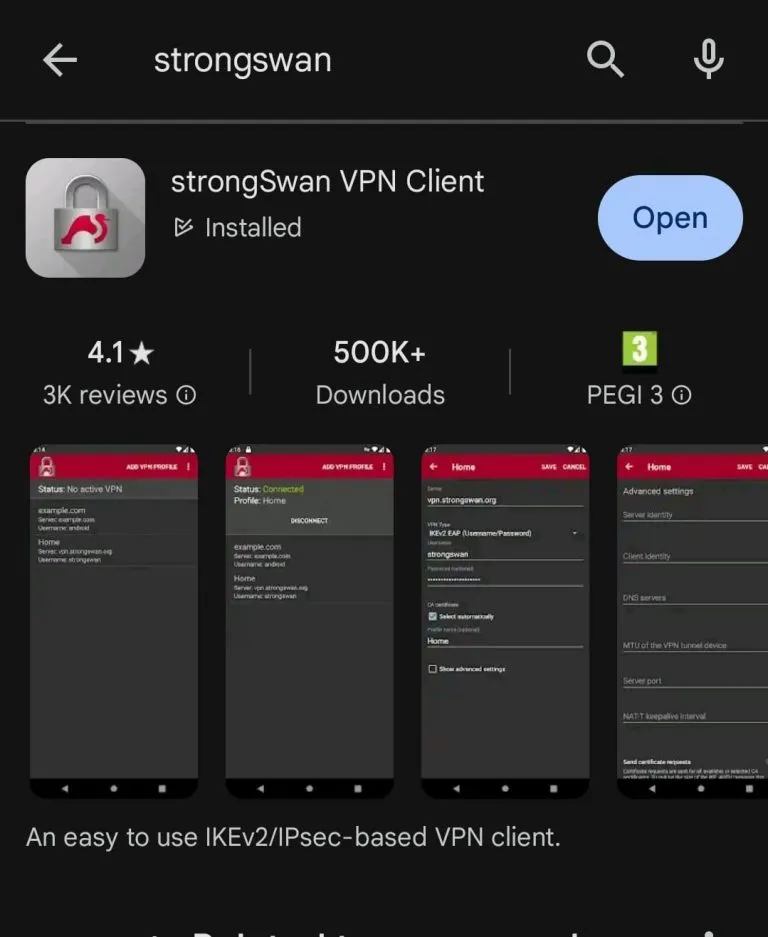
Add VPN Profile Open the strongSwan app and tap on Add VPN Profile.
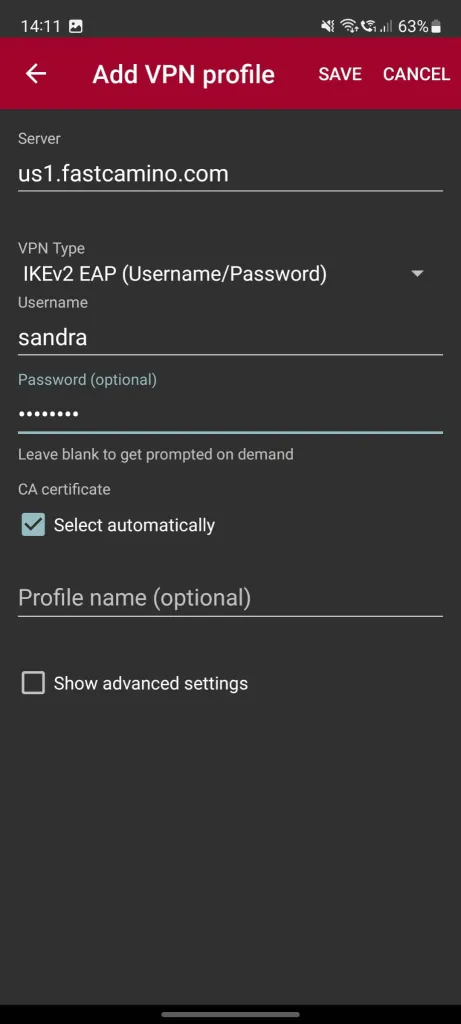
Configure VPN Profile Enter the following details:
Save and Connect After entering the configuration details, tap Save, and then select the VPN profile to connect.
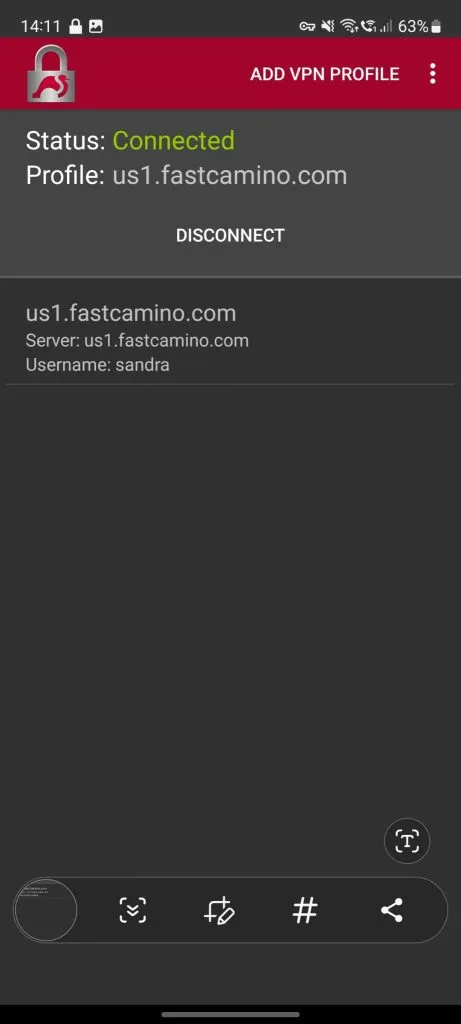
First-time Connection
When connecting for the first time, Android will ask for permission to establish a VPN connection. This is a standard security feature - tap “OK” to allow strongSwan to manage your VPN connection.